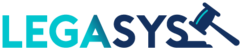Introduction
A ticket represents a specific task that needs to be completed. The CRM module provides a platform to manage and track these tasks electronically.
Example:
Clients can send an request to assist with a new application, to your support email address which is converted into a ticket. The ticket is then assigned to a specific Ticket Group where it can be actioned by any of the agents in the group.
How to create a new Ticket
Click on the CRM Contacts icon and select menu item Tickets

Click on the New Ticket button

Complete the required fields and click on Save

Description of each field:
| Contact | This is the customer or requester of the ticket. All email notification will be address to this person Select an existing contact from the drop down list or click on the + icon to add a new contact |
| CC | List all contacts which should be included on the email notification send to the requester Select an existing contact from the drop down list or click on the + icon to add a new contact This is optional and can be left empty |
| Subject | Provide a short description or title for the task |
| Status | Select one of the pre-defined status options |
| Priority | Select one of the pre-defined priority options, keeping in mind the SLA linked to the priority |
| Description | Provide a detailed description of the task and any supporting information required to complete the task |
| Group | Select the Ticket Group to which you wish to assign the ticket or leave blank if you are not certain |
| Assignee | Select the Ticket Agent to which you wish to assign the ticket or leave blank if you are not certain or if any agent can attend to the ticket. |